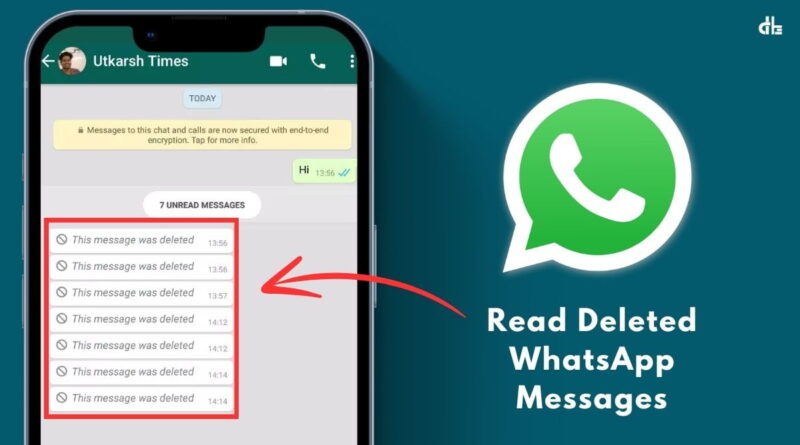How to Read Deleted WhatsApp Messages [Step-by-step Guide]
If you’ve received messages on WhatsApp from your close ones, but they delete the messages before you can read them, and you see a message stating, ‘This message was deleted’.
You may try to find ways to read those deleted WhatsApp messages, but unfortunately, there’s no guaranteed way to directly access deleted messages within WhatsApp itself.
However, depending on your phone and backup settings, there might still be a chance to retrieve them. In this article, we’ll guide you on how to read deleted WhatsApp messages on Android, iOS, and laptop.
Why WhatsApp messages get deleted?
In 2017, WhatsApp introduced the “Delete for Everyone” feature, which allows users to delete messages in a chat for everyone within 2 days of being sent. This helps to correct mistakes or remove unintended messages.
How to read deleted WhatsApp messages on Android
Method 1: Via Android Notification History
If you have an Android phone with versions 11 and above, you can easily view all the deleted WhatsApp messages without any third-party app by using the built-in Notification History feature. This feature logs all your notifications, including WhatsApp messages. If you had notifications enabled for WhatsApp and didn’t dismiss the message preview, you might be able to see those messages there even after they got deleted.
To set up notification history for reading WhatsApp messages on Android, follow the steps below:
Step 1. Open Settings on your Android phone.
Step 2. Navigate to “Notification > Advanced settings > Notification history“.
Step 3. Tap on the toggle-on to enable Notification history. It will start creating a notification log for your WhatsApp messages.
Step 4. Now, when a message is deleted in WhatsApp, go to “Notification history“.
Step 5. Tap on WhatsApp to look for the notification entries. Now, read the content of deleted WhatsApp messages in the notification log.
Method 2: Via Notification History app
If you don’t have an Android phone running the latest version 11 or later, you can use third-party such as Notification History Log, WAMR, Notisave, and so on as an alternative to see your deleted WhatsApp messages. These apps work by monitoring your notifications. When you receive a WhatsApp message, the app saves it. If the sender deletes the message, you can still see it in the app.
Here are the steps to see removed WhatsApp messages on Android via third-party apps:
Step 1. Go to the Google Play Store and install the “Notisave” app on your Android device.
Step 2. Once installed, launch the “Notisave” app and allow all the permissions it asks related to notifications.
Step 3. Next, head to the “Notification access” section and tap on the toggle-on to enable the Notisave notification.
Step 4: Tap “OK” to allow Notisave to read the notifications, including your WhatsApp messages.
Step 5. Now, you can read WhatsApp messages within the app even if they’re deleted.
Method 3: Via Google Drive Chat Backup
Another good way to get back your deleted WhatsApp message on your Android phone is by chat backup. WhatsApp allows you to schedule automatic backups to Google Drive. If you have this enabled regularly, your WhatsApp probably has taken a backup of your deleted messages, which you can restore again to read them.
Here are the steps to recover deleted WhatsApp messages using Google Drive chat backup on Android:
Step 1. Uninstall WhatsApp Messenger from your Android device.
Step 2. Reinstall WhatsApp Messenger using the Google Play Store and sign in with your number.
Step 3. Tap “Restore” when prompted and select your Google Drive account that has your chat backups. This will now restore all the chat backups, including the deleted messages on WhatsApp, from your Google Drive.
Step 4. Once restored, enter your name and add a profile photo. You will now be able to check your old deleted messages on WhatsApp.
Keep in mind that your new chats and data after WhatsApp took a backup could be permanently lost if you restore the old backup. So proceed with prudence.
How to read deleted WhatsApp messages on iPhone
For iPhone users, there is only one way to read deleted WhatsApp messages which is chat restoration via iCloud backup. If you have configured WhatsApp to take regular backups of your chats, and the backup was taken before the sender deleted the message, you can restore and read those chats.
Here are the steps to follow to read deleted WhatsApp messages on your iPhone:
Step 1. Uninstall the WhatsApp Messenger on your iPhone.
Step 2. Reinstall the WhatsApp Messenger from App Store again and login using your previously linked mobile number.
Step 3. Once you log in to the app, WhatsApp will automatically detect the existing backup and will ask you to restore it or skip it. Tap on the “Restore Chat History” option.
It will now start restoring the WhatsApp chats and media files on your iPhone. Once it’s restored, you can now go to the chats and read those deleted messages again.
This method carries some risks, including the possibility that if you restore the old backup, your new chats and data from WhatsApp may be lost forever. So proceed with caution.
Limitations and considerations
The above methods have limitations though they can help you find someone’s deleted WhatsApp messages. For example, long messages in the notification history may not be recorded, and privacy issues may arise with third-party applications. Restoring from a backup may also not always work. Therefore, it is important to consider these factors before attempting to recover deleted messages.
FAQs
What is the best way to read deleted WhatsApp messages?
The best way to read deleted WhatsApp messages is to use the notification history on your phone, provided your device supports this feature.
Can third-party apps help view deleted WhatsApp messages?
Yes, third-party apps like Notification History Log, WAMR, and Notisave can help you read deleted WhatsApp messages by monitoring and saving your notifications.
Are there any privacy concerns with using third-party apps to read deleted WhatsApp messages?
Yes, using third-party apps to read deleted messages can pose privacy concerns as these apps monitor your notifications and might require extensive permissions.
How does restoring a WhatsApp backup help in reading deleted messages?
Restoring a WhatsApp backup can help read deleted messages if the messages were deleted after the last backup was made. This process reinstates all messages included in the backup.
Can notification history capture all types of WhatsApp messages?
Notification history can capture text messages, but it might not capture media files or very long messages due to notification truncation.
How often does WhatsApp back up chat history?
WhatsApp typically backs up chat history daily, but this frequency can be adjusted in the settings to daily, weekly, or monthly.
Ashok Kushwaha is Senior Editor at Digital Bachat with 5 years of experience covering mobile phone and computer technology. He enjoys sharing the most valuable smartphones and laptops.